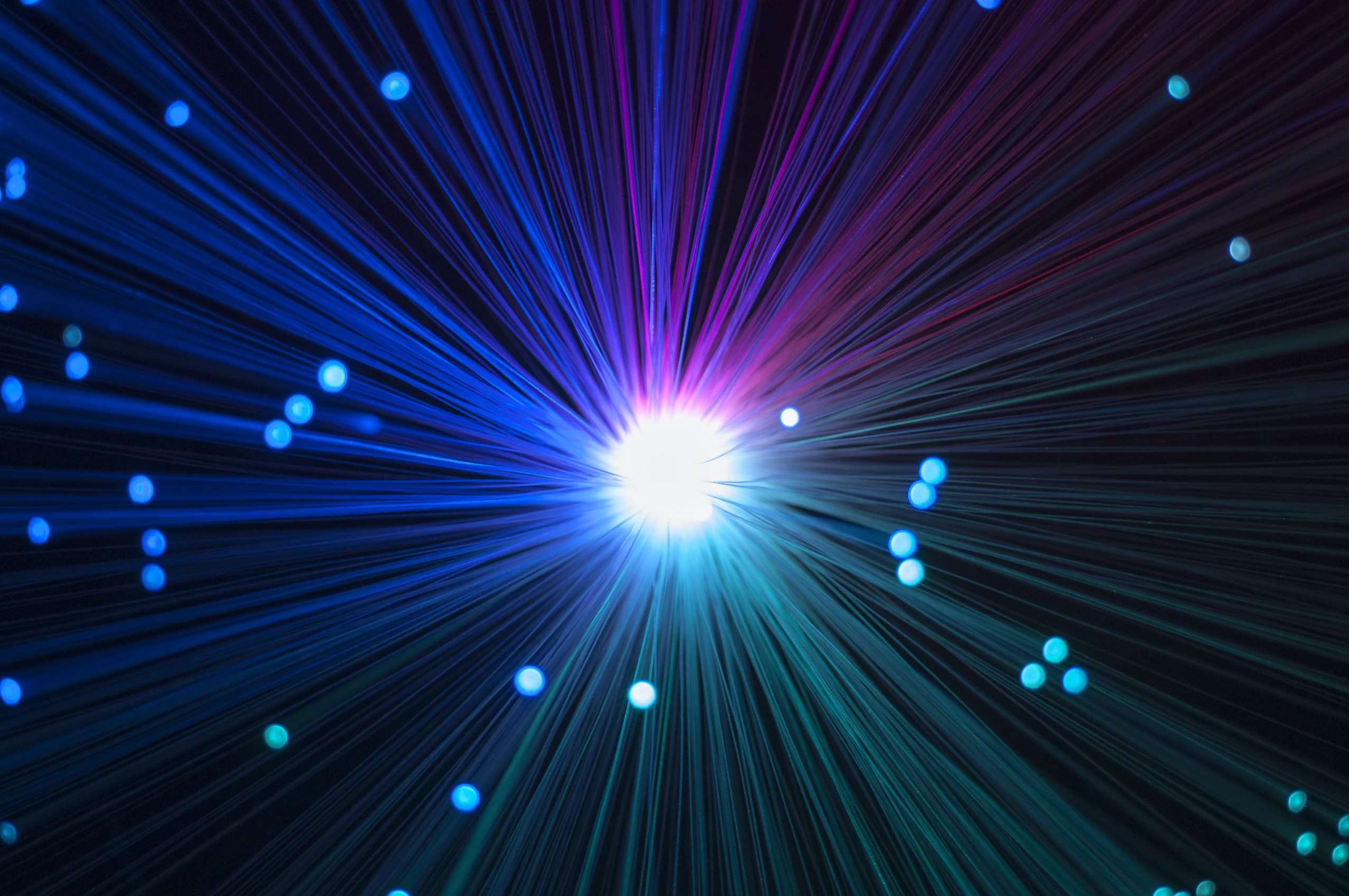
Support
Have questions about NetOptimizer?
Read NetOptimizer FAQs to learn all about the program. If you still have any questions, use the form below to contact our support team or click here to submit your ticket.
Frequently Asked Questions
- GENERAL
- NETOPTIMIZER FEATURES
- LICENSE & REGISTRATION
Q: How can NetOptimizer help me?
NetOptimizer is an advanced system utility that checks your computer for non-optimal Internet connection settings and lets you apply the best possible settings for your connection type automatically. With its help, you’ll be able to fine-tune your PC to get the actual connection speed as advertised by your Internet service provider.
Q: Do I need to install NetOptimizer on my computer?
No. NetOptimizer is a portable app, which means that you don’t have to install it. Simply download the .exe file and run it to launch NetOptimizer. This is especially handy when you want to optimize Intenet connection on a computer you don’t use ofter because you can run NetOptimizer from a USB thumb drive.
Q: What are the system requirements for NetOptimizer?
The system requirements for NetOptimizer are:
- Windows XP SP3 or newer
- 1 GHz CPU (both 32-bit and 64-bit platforms supported)
- 128 MB RAM
- 32 MB disk space
- Screen size of 1024×768 or larger
Q: Why am I not seeing an improvement in Internet speeds after running NetOptimizer’s AUTO MODE?
NetOptimizer uses recommended values for each supported parameter. This means that these values are suitable for most PC configurations. However, there may be cases where the recommended values do not improve a user’s Internet speeds. For such cases, NetOptimizer provides an ADVANCED MODE in which the user can experiment with the values for each parameter in order to improve Internet speeds.
Q: How can I rollback the changes that NetOptimizer makes on my PC?
NetOptimizer offers a ” Reset to OS defaults” button which allows users to rollback the changes made by NetOptimizer and set the OS to default values.
Q: Does NetOptimizer store any of my passwords including Wi-Fi?
No, NetOptimizer does not store any user passwords anywhere. NetOptimizer extracts the user’s password from the operating system. It then decodes the password “on the fly” and shows it on the NetOptimizer Wi-Fi page.
Q: Which settings can I optimize with NetOptimizer?
NetOptimizer fine-tunes hidden Windows network settings such as TCP settings, TTL, I/O parameters, and network efficiency.
Q: Does NetOptimizer support metered connections?
Yes, NetOptimizer has a special setting for metered connections and can optimize your PC’s network settings for best results on 3G, 4G, and 5G.
Q: How does NetOptimizer know the best settings for my computer?
NetOptimizer quickly checks your Internet connection type and your operating system’s parameters to determine if anything needs to be adjusted. If your settings are already optimal, you’ll see green checkmarks next to those settings.
Q: Is NetOptimizer safe to use?
Yes, NetOptimizer is absolutely safe to use because you can always undo any changes made by the app by clicking on the “Reset to OS Defaults” button.
Q: What is the NetOptimizer Speed Test?
NetOptimizer’s Speed Test safely and quickly measures the download and upload speed between your device and a test server, using your device’s internet connection. There are different factors that can impact the speed results. For example, personal devices, such as phones, PCs, tablets can have various Wi-Fi and cellular throughput capacities. Here’s what NetOptimizer Speed Test will help you determine:
Download speed: This is how much data can be downloaded per second. Having a fast download speed is critical for streaming, gaming and video conferencing.
Upload speed: This is how fast data can be sent back to the server. Having a fast upload speed is critical for things such as sending large email attachments.
PING: This is the amount of time it takes to send signals to a server and receive a response. The lower PING time equals better performance.
JITTER: The jitter test measures the variation in real-time response when requesting and retrieving data. Jitter is a measure of your devices connection quality. It is needed to diagnose performance of real-time applications like video streaming, online gaming and video conferencing.
Q: What are the trial version limitations?
The trial version of NetOptimizer lets you find the optimal Internet connection settings but it doesn’t let you save them. For that, you’ll need to purchase a license.
Q: Why is there an expiration date on my NetOptimizer license?
When you purchase a license for NetOptimizer, the license unlocks the program forever, so that you can use NetOptimizer for as long as you want. As for the expiry date, it’s set to show you the period during which you will be able to download free updates. Once the license expires, you can continue using your version of the program, but you will need to extend your license to continue getting updates and have access to email support.
Remember that each computer is assigned a unique license ID. Once activated, the software will not work on any other computer.
Q: I’m trying to register NetOptimizer but it’s not working. What to do?
There are a few things that may prevent the activation of the product, including:
- Your UAC (User Account Control) settings in Windows Vista, Windows 7, Windows 8, Windows 10 and Windows 11. When that’s the case, close NetOptimizer, then right-click on its shortcut on your desktop and select “Run as administrator”. Then proceed to register the program.
- Your firewall or anti-virus programs may be preventing changes to your computer. Even ones you want to make such as registering your product. Try disabling your security software temporarily and proceed with product registration.
Get in Touch
Use the form below to contact our Support Team.