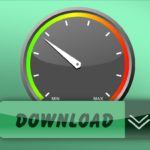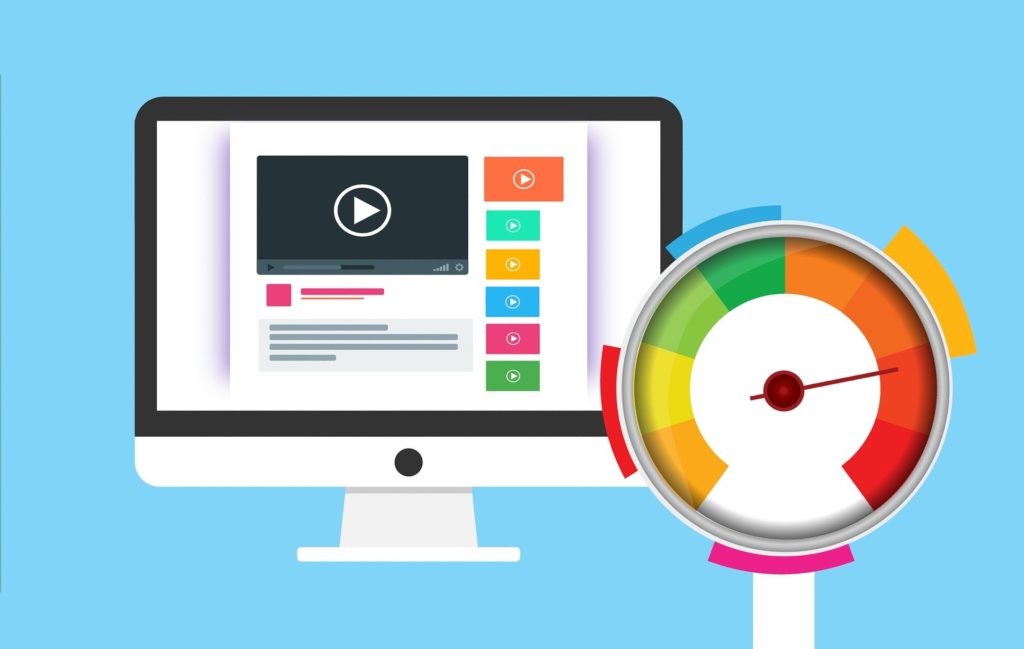
When trying to utilize the Internet for business or pleasure, having a swift connection always matters. Whether you are working, watching media, playing games, streaming, or doing anything that requires connectivity, you need consistency. Peaks and troughs in your Internet connection can be a frustration and can inhibit enjoyment and productivity. To avoid that, you might wish to try out some of the following ways to speed up Internet connection.
First off, you need to know what speeds you should be receiving – check the package you have agreed with your Internet Service Provider (ISP). Keep in mind that the speed advertised is often an ‘up to’ speed, as opposed to your typical speed. You should check what the speeds should be, and then run a diagnostic test to see if you are reaching the speeds intended.
If the speeds are off, then you might wish to contact your ISP to find out if there is an issue in the area. if there isn’t a problem, you might wish to try out and run through the following tips and tricks to try to speed up your connection speed. Each option should help to normalize your Internet speeds towards their peak potential.
Reboot your router
While every broadband router will be different, you should be able to receive instructions via the manufacturer on how to reset the router. Often, this can help to re-establish the connection, and anything that might be affecting performance could be cleared up quite quickly.
However, ‘turn it on and off again’ is not always the solution you want or need. If the problem stems from an error-strewn connection, though, resetting might help to clear up the issues.
Move your router
If your Internet speed problems are on wireless devices connecting via Wi-Fi, then try moving the router around. If there are various objects in the way of your connection, then they might be causing interference. Try moving your router away from other hardware, including games consoles, PCs, and other hardware. The more isolated your router is from other signals, the more likely it is you can avoid Wi-Fi connections being throttled.
Optimize your computer’s network settings
If you’re only getting slow Internet on your laptop or desktop, then Windows one-size-fits-all settings could be responsible for that. When these hidden settings aren’t optimal, your operating system could be putting a speed limit on your fast Internet connection and result in slow browsing, downloading, and uploading.
Using NetOptimizer to check your settings and configure the optimal values will make sure the speed your ISP is providing and the speed your computer gets are the same.
Invest in a VPN
If you find that your Internet connectivity is limited due to your geographical location, investing in a Virtual Private Network (VPN) might offer better connectivity. Not only can it help you to cloak your online usage better, but it can also offer an easier way to get a clearer connection in rural areas. Most VPNs offer slower connectivity, but top VPNs like IPVanish can have the bandwidth needed to support faster connections than your normal ISP can provide. For those in urban areas, though, this often won’t result in the solution required.
Update firmware and settings
If you follow the instructions provided for your modem, you can log into its settings and check the software being used. Routers often need to be updated and new firmware could help to stabilize or strengthen performance. You should check this to help ensure that the connection is strong enough to be suitable. Also, be sure to check the settings for your router, as sometimes the settings used by default are not the optimal setup for your connection.
You can often find the best settings for your router or your ISP by searching online. Small changes to your setup can often deliver big results, so it’s worth investigating to see if any progress can be made.
If you’re not too handy with the Windows registry and configuring hidden settings, NetOptimizer will do it all for you.
Search for malware
Lastly, make sure you look for any problems that could be causing device-wide problems with connectivity. Sometimes, a virus can throttle performance due to eating up valuable resources that could be used elsewhere. As such, you might wish to run an antivirus tool. Windows Defender offers a start, but various commercial solutions exist that you might wish to evaluate. While it might not be the case of your connection problems, searching for malware is always a worthwhile diagnostic.