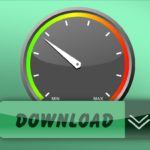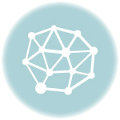In today’s digital age, a slow WIFI connection can be a major source of frustration. Whether you’re trying to stream your favorite show, work from home, or simply browse the internet, a sluggish connection can bring everything to a halt. But fear not! In this blog post, we will explore the common causes of slow WIFI and provide you with practical solutions to get your connection back up to speed.
Understanding the Basics: What Causes Slow WIFI?
Before diving into the solutions, it’s important to understand the underlying causes of slow WIFI. There are several factors that can contribute to a sluggish connection, including:
- Distance from the router: The further you are from the router, the weaker the signal strength and the slower your WIFI speed.
- Interference from other devices: Other electronic devices, such as cordless phones and baby monitors, can interfere with your WIFI signal and slow it down.
- Network congestion: If too many devices are connected to the same WIFI network, it can lead to congestion and reduced speeds for everyone.
How to Test Your WIFI Speed
To effectively troubleshoot and fix your slow WIFI, it’s important to first test your WIFI speed. Regularly testing your speed allows you to identify any performance issues and measure the effectiveness of the solutions you implement.
Why Regular Testing is Necessary
Regular testing is necessary because WIFI speeds can fluctuate due to various factors. By testing your speed regularly, you can catch any issues early on and take the necessary steps to fix them.
Tools Needed for Testing
There are several online tools available that allow you to test your WIFI speed. Some popular options include NetOptimizer.com, Fast.com, and Google’s Measurement Lab.
The Testing Process
To test your WIFI speed, simply visit one of the aforementioned websites and click on the “Begin Test” button. These tools will measure your download and upload speeds, as well as your ping latency.
Now that you understand the basics and have tested your WIFI speed, it’s time to delve into the solutions. In the upcoming sections, we will explore effective techniques to improve your WIFI speed, as well as tips for maintaining a high-quality connection. By implementing these strategies, you’ll be able to enjoy a faster and more reliable WIFI experience. So let’s get started!
Understanding the Basics: What Causes Slow WIFI?
A slow WIFI connection can be a frustrating experience, but understanding the underlying causes can help you troubleshoot and fix the issue. In this section, we will explore the basic factors that can contribute to slow WIFI speeds.
- Distance from the router: The distance between your device and the WIFI router plays a crucial role in signal strength and speed. The further away you are from the router, the weaker the signal becomes, leading to slower speeds. Walls, floors, and other physical barriers can also hinder the signal strength.
- Interference from other devices: WIFI signals operate on specific frequencies, and other electronic devices that use similar frequencies can cause interference. Common culprits include cordless phones, baby monitors, microwave ovens, and Bluetooth devices. These devices can disrupt the WIFI signal and result in slower speeds.
- Network congestion: WIFI networks can become congested when too many devices are connected to the same network. This can occur in crowded areas such as apartment buildings or offices with multiple users. When too many devices are competing for bandwidth, it can lead to slower speeds for all users.
- Outdated equipment: Older routers or network cards may not support the latest WIFI standards and technologies. This can limit the speed and performance of your WIFI connection. Upgrading to newer equipment that supports faster WIFI standards, such as 802.11ac or 802.11ax, can significantly improve your speeds.
- ISP throttling: Some internet service providers (ISPs) may intentionally slow down certain types of internet traffic, such as streaming or file sharing, during peak usage times. This practice, known as throttling, can result in slower WIFI speeds for specific activities.
By understanding these basic factors that contribute to slow WIFI speeds, you can begin to troubleshoot and address the specific issues affecting your connection. In the following sections, we will discuss how to test your WIFI speed and explore effective techniques to improve your WIFI speed.
How to Test Your WIFI Speed
Testing your WIFI speed is an essential step in diagnosing and addressing slow WIFI issues. By measuring your download and upload speeds, as well as your ping latency, you can determine the performance of your WIFI connection. In this section, we will discuss why regular testing is necessary, the tools needed for testing, and the testing process itself.
Why Regular Testing is Necessary
Regularly testing your WIFI speed allows you to monitor the performance of your connection over time. WIFI speeds can vary due to various factors such as network congestion, interference, or equipment issues. By conducting regular tests, you can identify any persistent issues and take appropriate steps to address them.
Tools Needed for Testing
To test your WIFI speed, you will need access to reliable online tools specifically designed for this purpose. Here are some popular options:
- NetOptimizer.com’s Speedtest is a widely used and trusted tool for testing internet speeds. It provides accurate measurements of your download and upload speeds, as well as your ping latency. NetOptimizer offers both a web-based version and Windows app for testing.
- Fast.com: Fast.com, developed by Netflix, is a simple and straightforward tool that focuses on measuring your download speed. It provides instant results and requires no additional settings or configurations. Fast.com is accessible through a web browser on any device.
- Google’s Measurement Lab (M-Lab): M-Lab is a collaborative project that offers a suite of tools to measure various aspects of internet performance, including WIFI speeds. It provides detailed results and allows you to choose from multiple testing servers. M-Lab can be accessed through their website or through various third-party tools that utilize their infrastructure.
The Testing Process
- Choose a testing tool: Select one of the tools mentioned above or any other reliable speed testing tool of your preference.
- Connect to your WIFI network: Ensure that you are connected to the WIFI network you want to test. Disconnect from any VPNs or other network connections that may affect the results.
- Run the test: Open the selected speed testing tool in your web browser or launch the mobile app. Click on the “Begin Test” or similar button to initiate the speed test.
- Review the results: Once the test is complete, the tool will display your download speed, upload speed, and ping latency. Take note of these values as they will serve as a reference point for evaluating your WIFI speed.
- Repeat the test: For accurate results, it is recommended to run multiple tests at different times of the day. This helps identify any fluctuations or inconsistencies in your WIFI speed.
By following these steps and conducting regular tests, you can gain valuable insights into the performance of your WIFI connection. In the next section, we will explore effective techniques to improve your WIFI speed and address any issues identified during the testing process.
How to Improve Your WIFI Speed
A slow WIFI connection can be incredibly frustrating, but there are several techniques you can employ to improve your WIFI speed. In this section, we will discuss the signs that indicate your WIFI connection is slow, how to choose the right equipment to boost speed, and effective techniques to improve your WIFI speed.
Signs Your WIFI Connection is Slow
Before diving into the solutions, it’s important to identify the signs that indicate your WIFI connection is experiencing slow speeds. These signs may include:
- Slow download and upload speeds: If you notice that your download and upload speeds are consistently slower than what you are paying for, it’s a clear indication of a slow WIFI connection.
- Buffering or lag during streaming: If you experience frequent buffering, long loading times, or constant interruptions while streaming videos or music, it suggests inadequate WIFI speed.
- Delayed response in online activities: If there is a noticeable delay when browsing the web, loading websites, or accessing online services, it could be a sign of a slow WIFI connection.
- Weak signal strength: If you notice that the WIFI signal strength is consistently weak or fluctuates throughout your home or office, it can impact the speed and reliability of your connection.
Choosing the Right Equipment to Boost Speed
To improve your WIFI speed, it’s important to have the right equipment in place. Consider the following factors when choosing WIFI equipment:
- Router: Ensure that you have a modern router that supports the latest WIFI standards, such as 802.11ac or 802.11ax. These standards offer faster speeds and better performance compared to older standards.
- WIFI Extenders or Mesh Systems: If you have a large home or office, consider using WIFI extenders or a mesh WIFI system to improve coverage. These devices help extend the WIFI signal to areas with weak coverage, ensuring a stronger and faster connection throughout your space.
- Network Interface Card (NIC): If you are using a desktop computer or an older laptop, upgrading the network interface card to a newer one that supports faster speeds can significantly improve your WIFI connection.
- For a tool that can optimize your WIFI speed automatically, check out NetOptomizer.com.
Effective Techniques to Improve WIFI Speed
Now that you have the right equipment in place, here are some effective techniques to improve your WIFI speed:
- Optimize your router settings: Access your router’s settings and make sure that it is configured for optimal performance. This includes selecting the appropriate WIFI channel, enabling Quality of Service (QoS) settings, and updating the firmware to the latest version.
- Position your router correctly: Place your router in a central location, away from obstructions and interference. Avoid placing it near large objects, walls, or other electronic devices that can obstruct the WIFI signal.
- Reduce interference: Minimize interference by keeping your router away from other electronic devices that operate on similar frequencies. Additionally, avoid placing your router near appliances like microwave ovens or cordless phones.
- Secure your WIFI network: Ensure that your WIFI network is password-protected to prevent unauthorized users from accessing your connection. This will help alleviate potential bandwidth congestion caused by unauthorized devices.
By implementing these techniques, you can significantly improve your WIFI speed and enjoy a faster and more reliable connection. In the next section, we will discuss how to maintain the quality of your WIFI connection to ensure long-term performance.
Maintaining Your WIFI Quality
Maintaining the quality of your WIFI connection is crucial for ensuring consistent and reliable speeds. In this section, we will discuss the importance of regularly inspecting for network issues, optimizing router settings, positioning your router correctly, and securing your WIFI network.
Regularly Inspect for Network Issues
To maintain the quality of your WIFI connection, it’s essential to regularly inspect for any network issues that may arise. Here are some steps you can take:
- Check for firmware updates: Periodically check for firmware updates for your router and other network devices. Manufacturers often release updates to address bugs, security vulnerabilities, and improve performance.
- Monitor network usage: Keep an eye on the devices connected to your WIFI network and their activities. If you notice any suspicious or unauthorized devices, take appropriate action to ensure the security and performance of your network.
- Scan for interference: Use WIFI analyzer apps or tools to scan for potential sources of interference. Identify and resolve any conflicts or overlaps with neighboring WIFI networks or other electronic devices that may be impacting your WIFI signal.
Optimize Router Settings
Optimizing your router settings is another crucial aspect of maintaining WIFI quality. Here are some settings to consider:
- Change the WIFI channel: If you’re experiencing interference from neighboring networks, switch to a less congested WIFI channel. Experiment with different channels to find the one that offers the best performance.
- Enable Quality of Service (QoS): QoS settings allow you to prioritize certain types of network traffic, ensuring that bandwidth is allocated appropriately. Configure QoS to prioritize activities like gaming or video streaming for a smoother experience.
- Adjust transmit power: In some cases, adjusting the transmit power of your router can help optimize the coverage area and reduce interference. Experiment with different power settings to find the optimal balance.
Position Your Router Correctly
The placement of your router plays a significant role in maintaining WIFI quality. Follow these guidelines for optimal positioning:
- Central location: Position your router in a central location within your home or office to ensure even coverage throughout the space.
- Avoid obstructions: Keep the router away from walls, large furniture, or other obstructions that can block or weaken the WIFI signal.
- Raise the router: Place the router on a higher shelf or mount it on a wall to improve signal propagation. This can help reduce interference from objects on the ground level.
Secure Your WIFI Network
Securing your WIFI network is crucial for maintaining both the quality and security of your connection. Here’s what you can do:
- Change default login credentials: Change the default username and password for your router’s administration panel to prevent unauthorized access.
- Enable network encryption: Use WPA2 or WPA3 encryption protocols to secure your WIFI network. This ensures that only authorized users can connect to your network.
- Create a strong password: Set a strong and unique WIFI password that includes a combination of letters, numbers, and special characters. Regularly update the password for an added layer of security.
By regularly inspecting for network issues, optimizing router settings, positioning your router correctly, and securing your WIFI network, you can maintain the quality of your WIFI connection and enjoy a reliable and fast internet experience.
Congratulations! You have now learned various techniques to fix and improve your slow WIFI connection. By implementing the tips and strategies discussed in this blog post, you can troubleshoot and address common issues, optimize your WIFI speed, and ensure a consistent connection for all your online activities. Enjoy your fast and reliable WIFI!